YouTube Videos of some awesome IoT and M2M Products
The best way to introduce some one to a newly emerging technology is to show them short (about 2 minutes) but well shot videos of some new products and applications enabled by that technology. Here is a short compilation of awesome videos of awesome Internet of Things (IoT) and Machine to Machine (M2M) products. IoT and M2M both make use of the same building blocks of technology, the only difference is that IoT products are developed within the context of home use where is M2M refers to products developed for industrial use . Internet of Things Nest Thermostat - The learning thermostat - YouTube Video 00:01:12 Nest Protect - Smoke and carbon monoxide alarm - YouTube Video 00:01:37 Tile - The world's largest lost and found - YouTube Video 00:02:00 Egg Minder - The smart egg tray - YouTube Video 00:00:57 Electric IMP -The Egg Minder is based on this - YouTube Video 00:02:00 WunderBar! - Starter kit for the Internet of Things - YouTube Video 00:03:01 ...

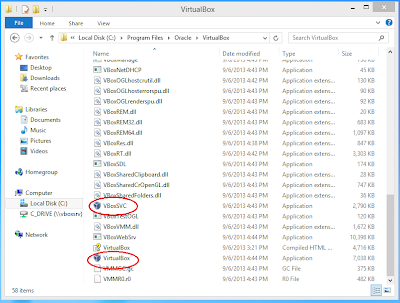+Browse+driectory.PNG)

