So, you have installed
VirtualBox successfully on Windows 8 and now you are trying to install the corresponding Extension Pack but it won't install and you keep getting the error message "The installer failed with exit code 1". To fix that just enable Windows 7 compatibility mode for VBoxSVC.exe and VirtualBox.exe - both of these files would be present in C:\Program Files\Oracle\VirtualBox
(Note: The following has been tested with
VirtualBox 4.3.6 on Windows 8.Thanks to
Kiran Nevaskar for the solution and the screenshots)
- Open Windows Explorer and browse to C:\Program Files\Oracle\VirtualBox
- Right click VBoxSVC.exe and select Troubleshoot compatibility
- Select the options as per the screenshot below to enable compatibility mode for Windows 7
- Repeat process for VirtualBox.exe
- Try installing the extension pack again (http://download.virtualbox.org/virtualbox/4.3.6/Oracle_VM_VirtualBox_Extension_Pack-4.3.6-91406.vbox-extpack)
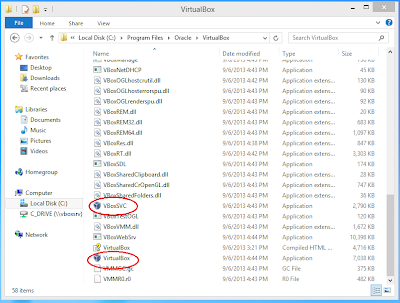+Browse+driectory.PNG) |
1) Browse to the location and right click on VBoxSVC.exe and
select "Troubleshoot Compatibility" |
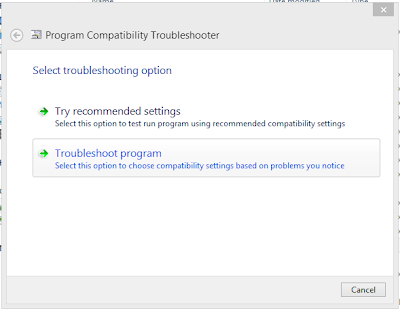+troubleshoot+program.PNG) |
| 2) Click "Troubleshoot program" |
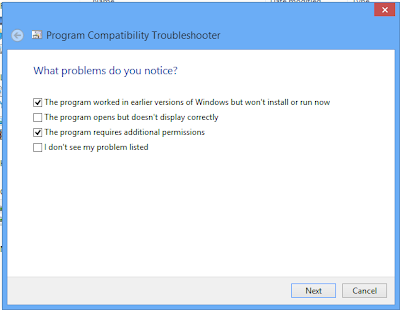+Select+checked+options.PNG) |
| 3) Check the option as shown above |
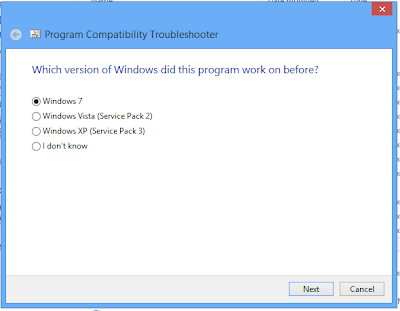+Select+win7.PNG) |
| 4) Select Windows 7 |
+Click+on+test+the+program.PNG) |
| 5) Click on "Test the program" |
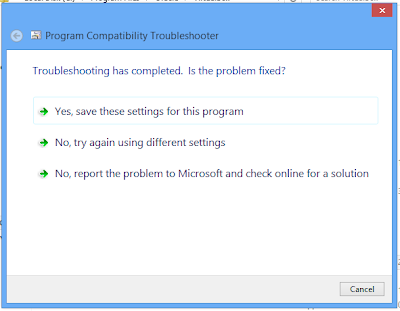+Save+the+settings.PNG) |
| 6) Save the settings |
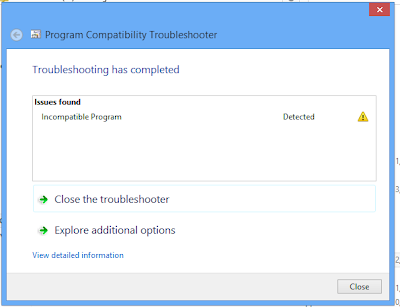+Close.PNG) |
| 7) Click Close. Repeat process for VirtualBox.exe |
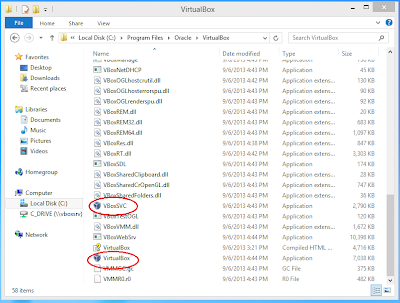+Browse+driectory.PNG)
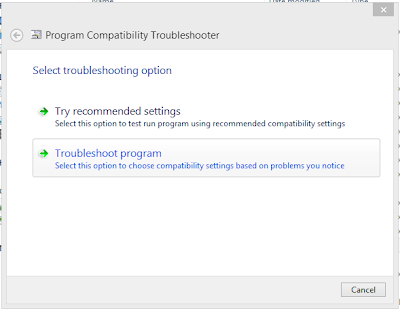+troubleshoot+program.PNG)
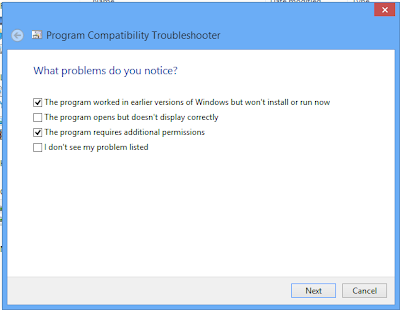+Select+checked+options.PNG)
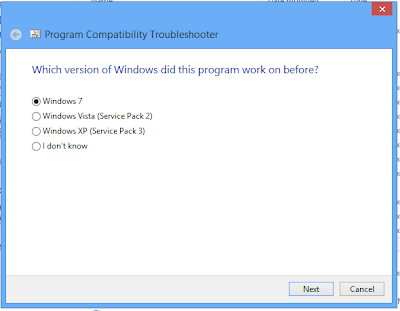+Select+win7.PNG)
+Click+on+test+the+program.PNG)
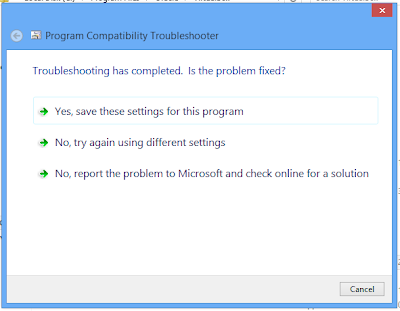+Save+the+settings.PNG)
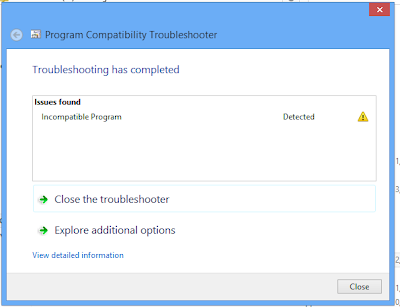+Close.PNG)

Comments
Post a Comment